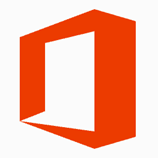
This script queries the LastDirSyncTime value, gets the current time, calculates the elapsed time, compares the difference against a set threshold and send an email alert if the threshold is breached.
Download Link
https://github.com/junecastillote/Get-O365DirSyncElapsed
- 1.0 - April 19, 2018
- Initial Release
- 1.1 – August 20, 2018
- Changed Time Stamp from UTC to Local Time, including the Time Zone ID
- Required PowerShell v5.1
Requirements
- PowerShell v5.1 (as of script v1.1)
- MSOnline Module
Having the MSOnline Module installed is required for this to work. If you have PowerShell 5, it is easy to install. Just run Install-Package MSOnline and it should get you started. However for lower PS versions it may take a bit more to get MSOnline Module installed.
You can read up on MSOnline in detail from by following this link: Azure ActiveDirectory (MSOnline)
How To Use
Export Login Credentials to XML
The Username and Password are not saved inside the script, but rather it will import the login information from an encrypted XML file that you need to create beforehand.
Run this line in PowerShell, and it should save the credentials in an XML file.
Get-Credential | Export-CliXml ExOnlineStoredCredential.xml
Below is the sample content of the exported credentials.
Variables
Some variables that need to be modified depending on your requirement. The below example assumes that you are also using Exchange Online as relay. If you prefer to use a different SMTP relay, you will need to manually modify the script to conform with that.
In this example, only the following variables need to be modified.
$dirSyncElapsedTimeThreshold: The threshold in hours. If this is breached, the email alert will be sent.
$toAddress : The email addresses (separate with comma if more than one) of the intended recipients of the email alert.
$mailSubject: Your choice of message subject when the alert is sent.
Output
Once it’s all set up, just run the script from PowerShell. In the example below I set the threshold to ZERO (0) hours to trigger the alert. You should set a more realistic threshold in your production, obviously.
Then the email alert similar to this should be received.

















Excellent post. I learned a lot from this blog and I suggest my friends to visit your blog to learn new concept about technology.
ReplyDeleteCloud Computing Training in Chennai
Cloud Training in Chennai
Azure Training in Chennai
Microsoft Azure Training in Chennai
VMware Training in Chennai
VMware Training in Velachery
AWS Certification in Chennai
DevOps course in Chennai
Cloud Computing Courses in Chennai